I have been meaning to write about how the vBrownBag TechTalk videos get made. It has taken a few years to get everything together and the setup is still developing over time. We live stream and record video so that the presentation is available to people who cannot attend in person. I have found that our specific requirements are unusual, few other video producers work in quite the way that we do. All of the equipment selection is driven by a set of requirements.
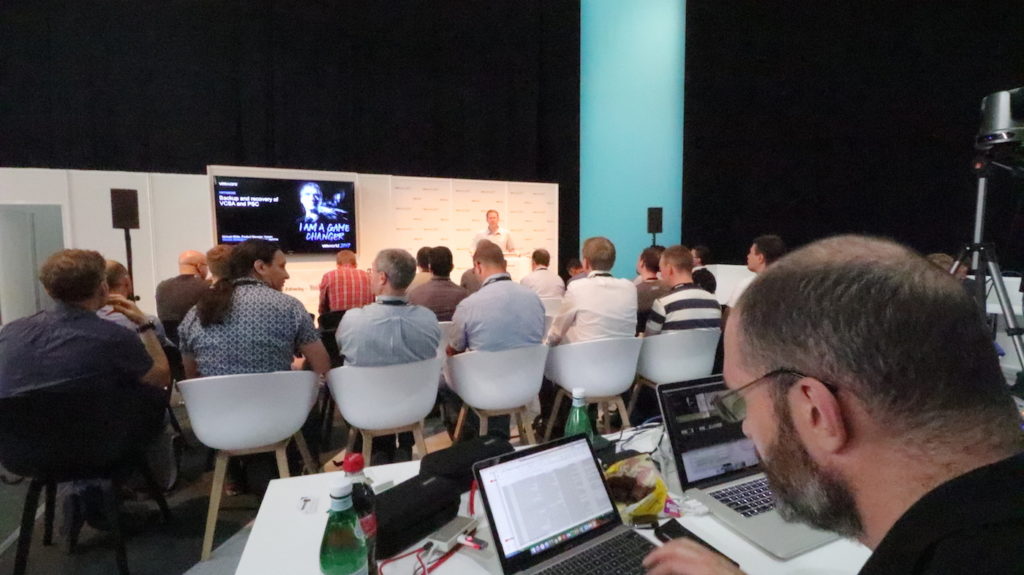
Design Requirements
-
- One to four presenters on stage with separate mics
- Option to use slides, demonstrations, or just talk to the camera
- Record and live stream video
- Immediate turnaround, publish to YouTube the same day
- No post-processing, all video mixing in real time
- Operation by volunteers with little training
- Minimum switching time between speakers
- Equipment that fits in a single checked bag
- Everything must work in Europe on 230Volts as well as US 110V
These requirements are quite ambitious, we really do pack a television studio into one checked bag and laptops in my carry on. Keeping the cacked bag under 50lbs is a challenge, reducing the amount of cabling helps. One way we reduce weight and size is that the conference venue provides us with a stage, podium, audience seating, a PA, and a large screen so that the audience can see the presenters screen. We still need to bring quite a bit of hardware with us.
Hardware
-
- 15” MacBook Pro for video production
- Two BlackMagic Design Ultrastudio Mini Recorders
- Audio mixer with four microphone pre-amplifiers and USB interface
- Four Sennheiser E100-G3 wireless microphone kits
- 13” MacBook Pro for the presenter
- Additional laptop (MacBook 12”) for uploads
- Network
- 8-port Ethernet switch with PoE
- Wireless router
- Video Cameras
- Canon handicam with HDMI out
- PTZOptics 20-SDI
- 15” MacBook Pro for video production
Some of these components are getting quite old and newer versions have been released with nicer features. One element that has helped a lot is moving to a PoE switch that can power the PTZ camera as well as the wireless mic receivers. I plan to replace the PTZ camera with one that supports the NDI standard, that will allow me to get the video feed over the Ethernet rather than requiring a separate coax SDI cable. We take a single Ethernet feed from the venue, then have a router and switch that form a private network for our equipment. All of the laptops are on this network, usually with wired Ethernet since Wi-Fi can get very congested at a conference.
Software
-
- Wirecast Pro
- Dropbox Enterprise
Wirecast is the core software for video production, it allows us to live switch between different shots. We usually start with a shot of the presenter’s smiling face. Along the bottom of the shot is a “lower third” that has a graphic with the vBrownBag logo and the event name, we also lay over the presenter name and their session title, at the bottom left is a slideshow of sponsor logos. We always have a shot that is the presentation laptop screen, captured using the Wirecast Remote Presenter software across the private network. The most complicated shot has the desktop on the top left, the lower third below, and the camera shot of the presenters smiling face on the side. We also have a couple of shots that have “Back Soon” type messages to display in the stream when we are between presenters. Wirecast has some nice features for setting up these shots. One is that the text of the presenter name and session title is taken from a text file; when we save a change to the text file the text on screen changes immediately. The text file lives in a Dropbox folder, so we can even update it on a different laptop and have the display update as soon as Dropbox syncs. Wirecast has a built-in slideshow feature where it cycles through a series of image files, showing each for a specified time. This way we can have every sponsor logo in every video. We use Dropbox to get the presenters slides onto the presenter laptop as well as get the recorded video off the recording laptop and available to the upload laptop. The presenter laptop needs to fulfill the requirements for the presenter’s session, it has Keynote as well as PowerPoint and even Libre Office and Adobe Acrobat for different presentation formats. We also have a Citrix client, VMware View client and Microsoft RDP client installed so that presenters can show a demo.
Workflow
Before the event, we have a spreadsheet of presenters, their topics, and session summaries. We usually also have a web page with the session schedule, that tells us what presenter and video are next. We also create an event-specific graphic for the lower third, it is great to have a single image that has our logo and all of the event details. We start streaming video before the first session of the day and do not take the stream down until the end of the day. We ask presenters to arrive 10 minutes before they are due on stage and to bring their slides on USB; many fail the “on USB” part and bring slides on their laptop. We use the upload laptop to upload the slides to a folder on Dropbox, that is synced to the presenter laptop. When the previous presenter is off stage we get a mic on the new presenter; the Sennheiser’s are robust and easy to operate. We usually use an omnidirectional mic to get the best pickup of the presenter’s voice, if it is a particularly noisy environment we have some directional (Cardioid) mics that reduce the pickup of ambient noise. We also close the previous presenter’s slides and open the new ones. Between presenters, we also update the text file for the new presenter’s name and session title. When it is time, we switch to the shot of the presenter, bring up the sound, start recording video, and signal the presenter to begin. During the presentation, we switch between the different shots depending on the nature of the presentation. At the end, we stop the video recording and bring down the mics. While the presenters are being moved off and on the stage; the text file is updated, the video is renamed to identify the presenter and topic, then copied to another Dropbox folder. While the next session is underway the upload laptop is used to get the video to YouTube and add the session summary as the description. Then the schedule web page is updated to include a link to the YouTube video.
On a busy day we might make thirty videos, so a simple process is important. I always want to get all of the videos to YouTube before I leave the stage area, that way there is no need to make additional copies of the videos for backups. To keep things simple, we have a rule of not doing any video editing after the presentation is recorded. Occasionally we do need to correct things before the video can be published. We use Camtasia or Final Cut Pro to blank out passwords or license keys that should not have been exposed or to make sure the right presenter name and sponsor logo are in the video. On a good show we do none of these corrections, on a bad day I might have three videos that need some tweaking.
Futures
The setup is always evolving. I am trying to eliminate the Behringer mixer that we use as it doesn’t have a multi-voltage power supply, there is a US one and a different one for Europe and New Zealand. I would really like to eliminate the mixer, so I am now looking at wireless Mics that have a USB receiver. The Canon camera is also likely not to be part of the kit this year, the Pan Tilt Zoom (PTZ) camera that we have can rapidly change shots so the need for two cameras is reduced. The PTZOptics cameras even have IOS and Android apps to control them, as well as a physical remote control. The latest version of Wirecast can also control the PTZ cameras over the network. When I can get the PTZ camera with NDI, I can eliminate the SDI coax cable and the BlackMagic capture boxes, reducing and simplifying the kit even more.
